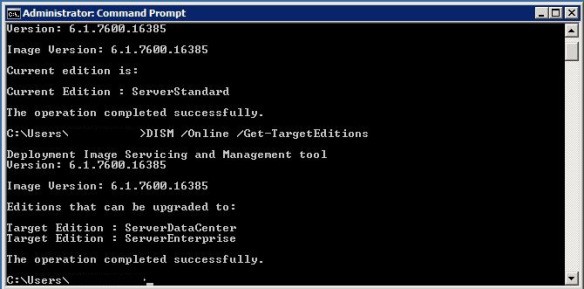Adobe Reader Enterprise Depolyment
The steps below are the ones I followed to distribute and configure Adobe Reader X in an enterprise environment
- Setup a distribution agreement for Adobe products http://www.adobe.com/mena_en/products/reader/distribution.html
- Download the latest Adobe Reader base release e.g. 10.1.0 as an msi file
- Download the latest Adobe Reader quarterly update e.g. AdbeRdrUpd1013.msp
- Download the Adobe Customization Wizard X http://www.adobe.com/support/downloads/detail.jsp?ftpID=4950
- Place the Adobe Reader msi file and the msp patch file in a folder. Create an empty file called Setup.ini in the folder containing the msi and msp.
- Run the Adobe Customization Wizard and load the Adobe Reader msi file. Choose your installation options, e.g. removing the EULA prompt, disabling updates etc. and save the mst into the folder holding the installation files.
- Run the command below to silently install Adobe Reader, update it using the msp file and apply the customizations in the mst file.
- msiexec.exe /i “\\%SERVER%\SoftwareDistribution\Packages\AdobeReader_X\AdbeRdr1010_en_US.msi” PATCH=”\\%SERVER%\SoftwareDistribution\Packages\AdobeReader_X\AdbeRdrUpd1013.msp” TRANSFORMS=”\\%SERVER%\SoftwareDistribution\Packages\AdobeReader_X\Custom_Install.mst” /qn